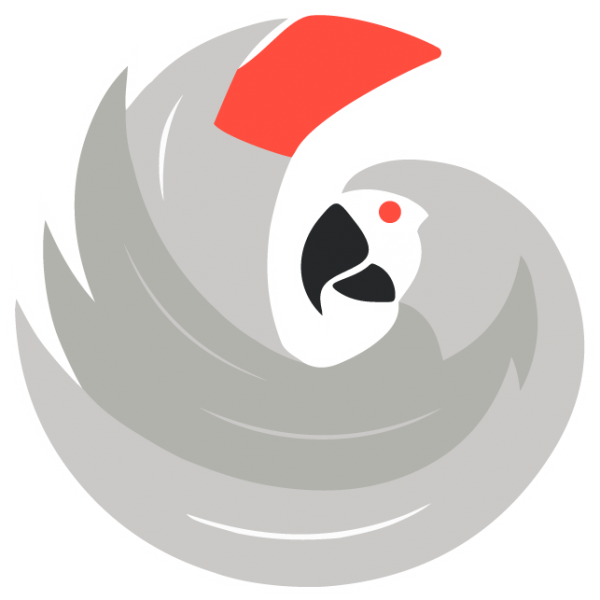
Your CTExpress Portal!
How to create an agent in Yaco?
You must enter the Yaco web interface with a user
administrator, once you have access, in the left panel click on the option "Agents", there a menu will be displayed with the agents already created, click on the option "Add New", there a new window will appear, where personal data such as name, surname, identification number, email are filled in, the chat option is activated, a username and password are entered, the time zone is selected, which corresponds to the country where the campaign is located and finally an extension is assigned, once this data is completed, the agent is activated and the changes are saved.
Call Module
Why are calls not coming in even though the agent is logged in and available and there is a call queue?
How did you make a report of the agents' calls?
How do I view calls that have come in for agents?
Calls come in, but there is an audio error, the agent's camera is not displayed.
How can the agent know which campaigns he is involved in?
assigned?
In the agent interface you will find a drop-down button which
When you click on it, it will show you the campaigns to which the agent is assigned and
which are receiving attention
Download the Yaco ® FAQ
Now!
If you can't find a solution in FAQ Yaco ®
Write to us!